Hello world
Introduction
This tutorial will teach you how to set up a Colibrio Reading System, load an EPUB publication from a file and rendering the publication in a ReaderView.
Audience
Typescript developers. No need for prior Colibrio Reader Framework needed.
Prerequisites
Not included
How to load other formats, than EPUB, such as PDF or W3C Audiobooks.
Full code example
For reference, you can find the full code example in the Web framework tutorials repository.
In order to set up the developer environment including where to put your credentials, please follow the steps described in Set up tutorial environment.
Tutorial
To follow this tutorial, please check out the hello-world project in the Web framework tutorials repository. The text will explain the different parts of the code and give you some context on how to use Colibrio Reader Framework.
Load Publication
Set up reading system
The ReadingSystemEngine is the main entry point to the Colibrio Reading System. In this example you will use it to load publications and create a ReaderView.
const readingSystemOptions: IReadingSystemEngineOptions = {
licenseApiKey: licenseApiKey
};
this.readingSystemEngine = new ReadingSystemEngine(readingSystemOptions); A License Key is provided to you by Colibrio when you get access to the framework.
Loading a file using the HTML input element
In index.html, you need a way to get a file. Use a file <input> element:
<input id="file-select-input" type="file" accept="application/epub+zip, *.epub"/>And the corresponding code to get the File from the input element:
const fileSelect = document.getElementById('file-select-input');
if (fileSelect) {
fileSelect.addEventListener('change', async (ev) => {
const target = ev.target as HTMLInputElement;
if (target.files) {
const epubFile: File = target.files[0];
}
});
}Add support for EPUBs
Add an EpubFormatAdapter to the reading system to add support for EPUB publications. The reason you need to explicitly add support for a format is simply to keep the code size as small as possible and only load modules you need. The Colibrio Reading System provides other FormatAdapters, but for now you only need the EpubFormatAdpater.
this.readingSystemEngine.addFormatAdapter(new EpubFormatAdapter());To load an EPUB publication you need an EpubOcfResourceProvider. The ResourceProvider is used by the reading system to fetch resources from the the publication file. Create a ResourceProvider right after the format adapter code.
const ocfResourceProvider = await EpubOcfResourceProvider.createFromBlob(epubFile);
const epubPublication = ocfResourceProvider.getDefaultPublication();An EPUB Open Container Format (OCF) container can host many publications, where the default publication is the first defined in the container.xml file. For this example use the default publication.
Process the publication
The next step is to load the publication into the ReadingSystemEngine. The ReadingSystemEngine locates the correct FormatAdapter and uses it to convert the publication to a ReaderPublication. A ReaderPublication is a version of the publication that can be rendered by the ReadingSystemEngine.
if (epubPublication) {
const licenseOptions = {
userToken: await SimpleObfuscation.obfuscate(this.userId),
publicationToken: await SimpleObfuscation.obfuscate(epubPublication.getHashSignature())
};
return this.readingSystemEngine.loadPublication(epubPublication, undefined, licenseOptions);
}It is important to use correct unique user and publication tokens to adhere to the license agreement!
License options
The license options are used to keep track of the usage according to your license agreement.
The user token should be unique for each user of your application, e.g. an obfuscated version of a user id used in your system.
The publication token should be unique for each publication used in your application, e.g. an obfuscated version of the publication hash or any other unique identifier for a publication used in your system.
The obfuscation is a way to anonymize the tokens and is needed as the reading system engine sends the tokens to the Colibrio license server. In this example we have provided a simple obfuscation module that returns a SHA-1 hashed hexadecimal string, but you can use what you feel best suits your needs.
In order to run the tutorial code, add a userId string with a username of a made up user to your index.ts and pass to the App. The hash signature of the EPUB publication can be used as input for the publication token.
Render the publication
Create ReaderView
The ReaderView is the part responsible for rendering the publication. Create a ReaderView and add a Renderer.
const readerView = this.readingSystemEngine.createReaderView();The ReaderView uses a Renderer to render the publication content. Colibrio provides a number of Renderers, in this example we will use the FlipBookRenderer.
readerView.addRenderer(new FlipBookRenderer());Create HTML element
The ReaderView needs to know where to render the publication content, so create an HTML element. The element must have a width and height to allow the reading system engine to calculate resizing of images and reflowing texts.
Create a viewport <div> in index.html
<div id="readingsystem-viewport"></div>Add a width and height for the reading system viewport in index.css
#readingsystem-viewport {
width: 90vw;
height: 60vh;
position: relative;
}Then tell the ReaderView to use the viewport element for rendering.
const viewElement = document.getElementById('readingsystem-viewport');
readerView.renderTo(viewElement);Refresh
The reading system engine gives you control over when to refresh the content and size of the reader view. The reason that the reading system engine does not refresh the content automatically is that there are situations where you want to keep the old rendering. One example of this is when the keyboard is opened on a mobile device, where you might want to have it on top of the content instead of changing the layout of the publication.
To add a basic refresh when the window is resized first create a function in the App.
refresh() {
this.readerView.refresh();
}Then create an event listener in index.ts
window.addEventListener('resize', () => app.refresh());Choose which part of the publication to render
Lastly, before anything is rendered, you need to tell the reader view which part of the publication to render. In this example, we will just render the beginning of the publication. Navigating to other parts of the publication is done using other methods available in the ReaderView.
readerView.goToStart();That concludes this tutorial. You should now have an app where you can load an EPUB and display the first page on the screen.
Concepts used in this tutorial
EPUB
A file format for packaging and distributing digital books.
ReadingSystemEngine
The entry point to the Colibrio Reading System. The engine loads publications and creates ReaderViews.
ReaderView
Handles rendering and navigation.
FormatAdapter
Knows how to process specific publication formats. Produces ReaderPublications.
EpubFormatAdapter
A FormatAdapter that handles the EPUB format. Produces EpubReaderPublication
Renderer
Responsible for how a publication is rendered in a ReaderView
FlipbookRenderer
Renders a publication in a way that resembles a book, with two pages displayed as a spread.
ResourceProvider
An interface that allows the reading system to load resources from various sources.
EpubOcfResourceProvider
A ResourceProvider with knowledge of the file structure of the EPUB OCF format.
OCF
EPUB Open Container Format. I file format encapsulating a set of related resources that comprise a EPUB publication. https://www.w3.org/publishing/epub3/epub-ocf.html
Publication
Contains the metadata and content of a publication parsed from the source, but not further processed by the system.
ReaderPublication
A version of a publication processed to be rendered in a ReaderView.
EpubReaderPublication
An EPUB specific ReaderPublication, with extra functions related to the capabilities of the EPUB format.
License Options
The user token should be unique for each user of your application. The publication token should be unique for each publication for each publication used in your application. The system sends the tokens to the Colibrio license server and both tokens needs to be anonymized.